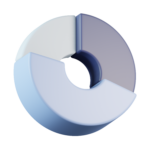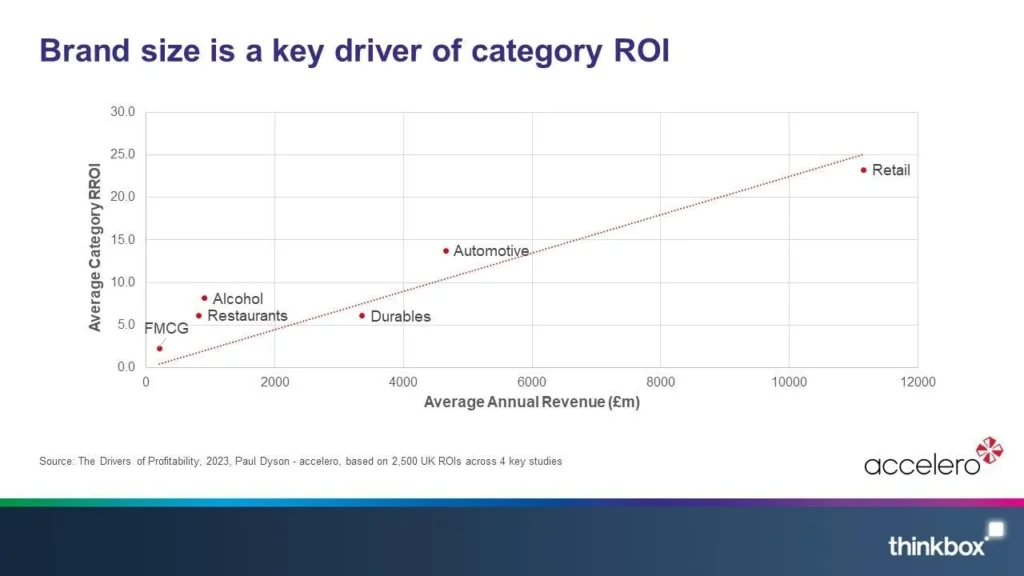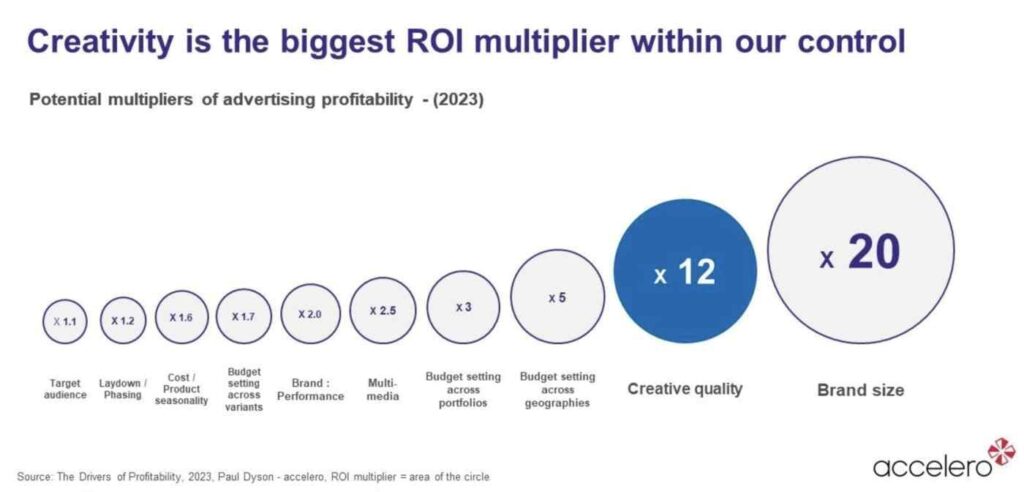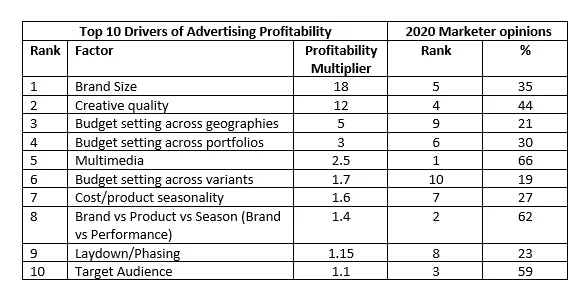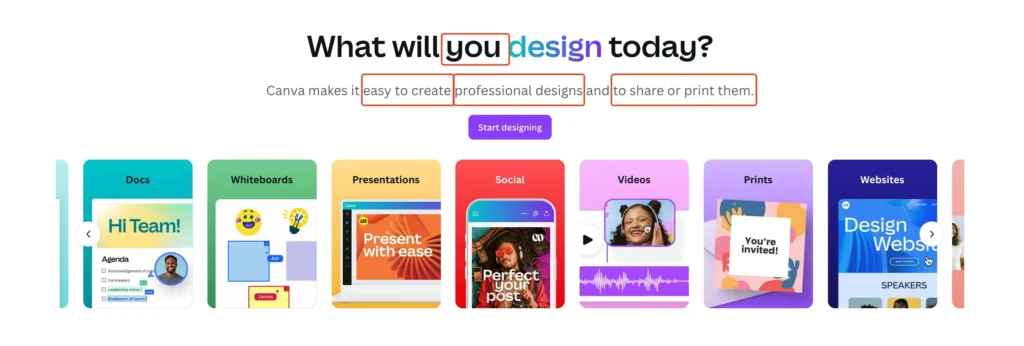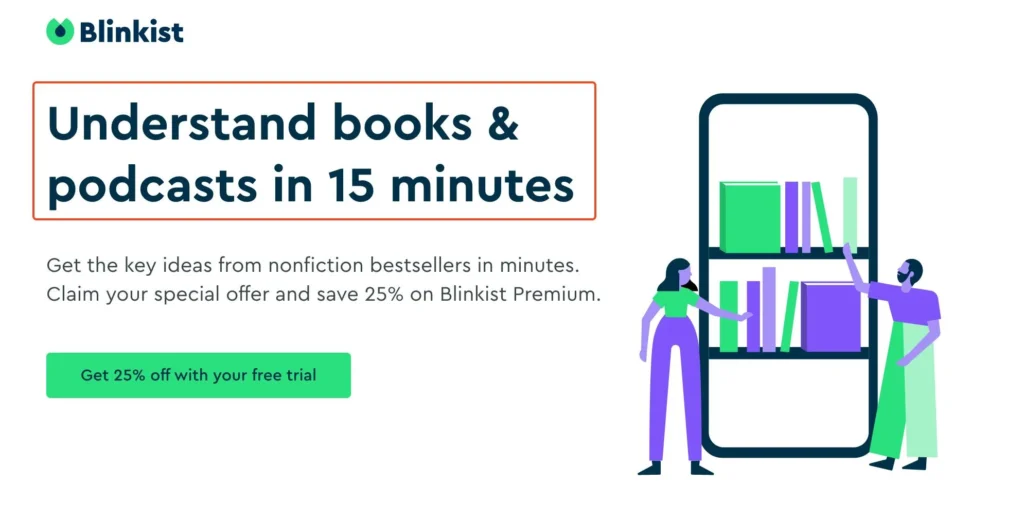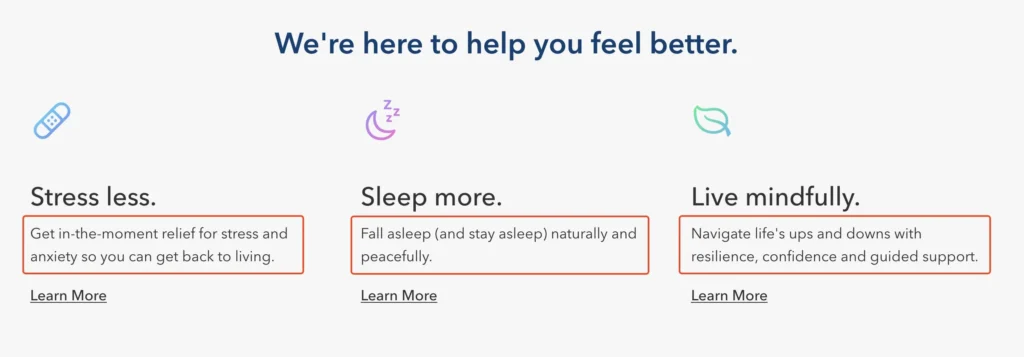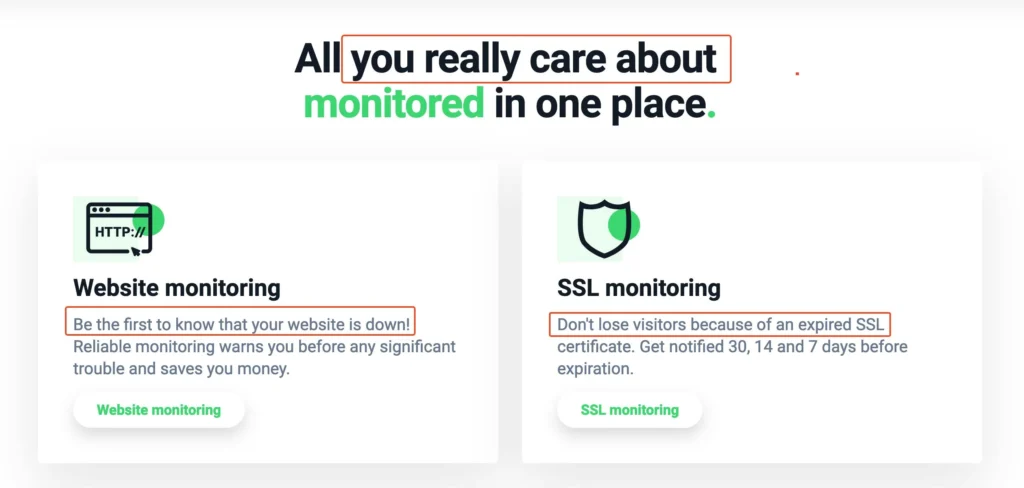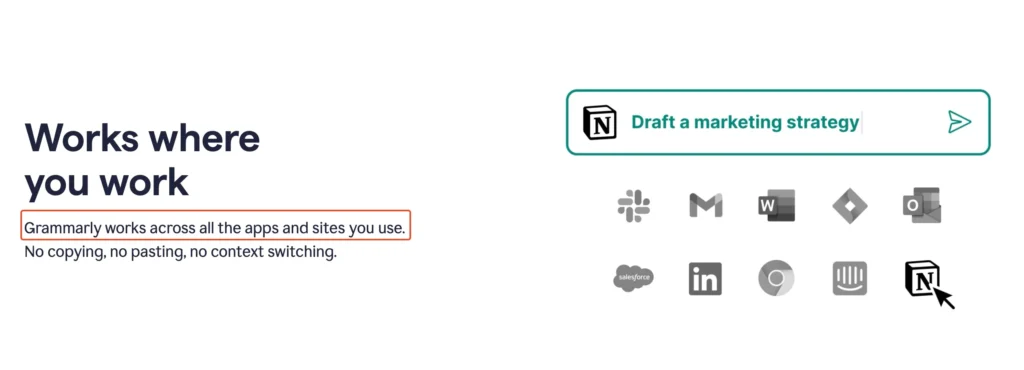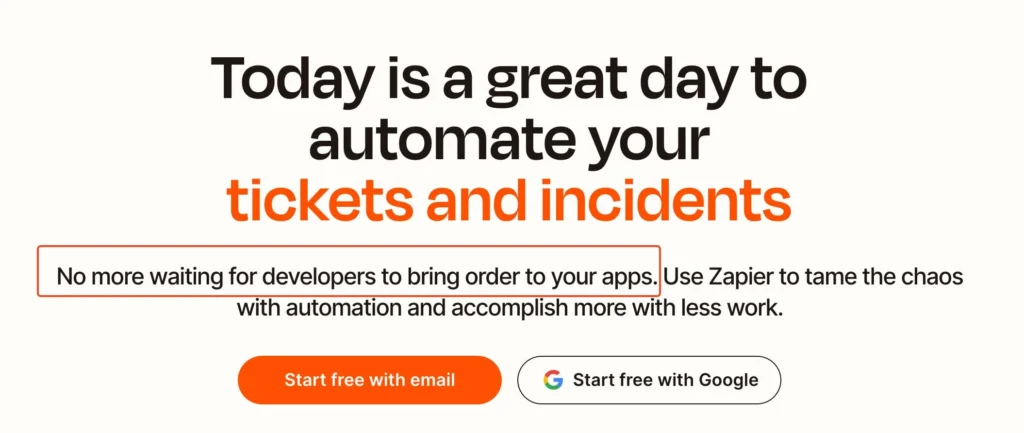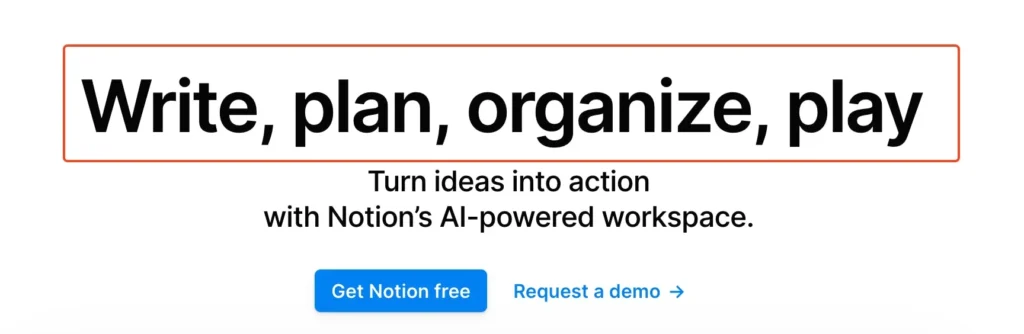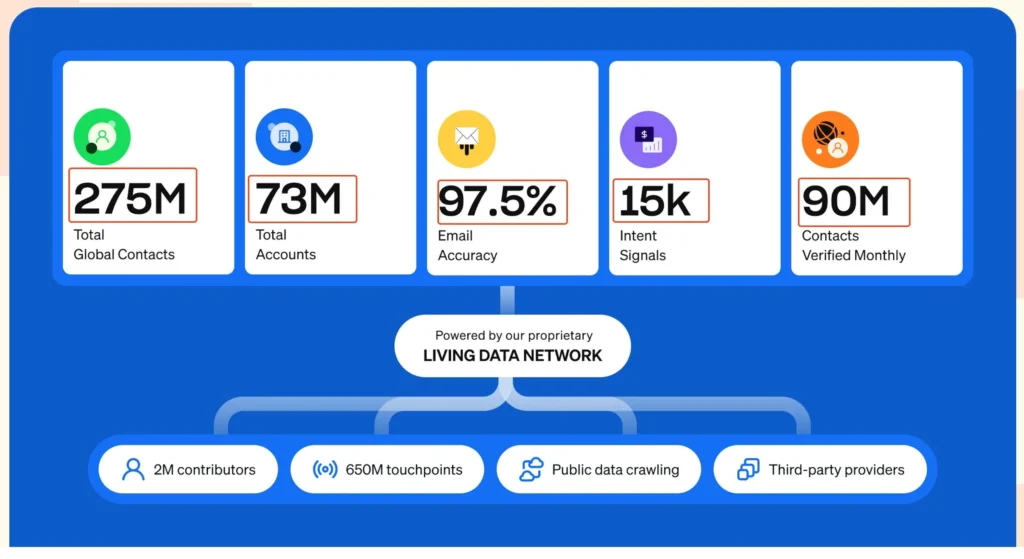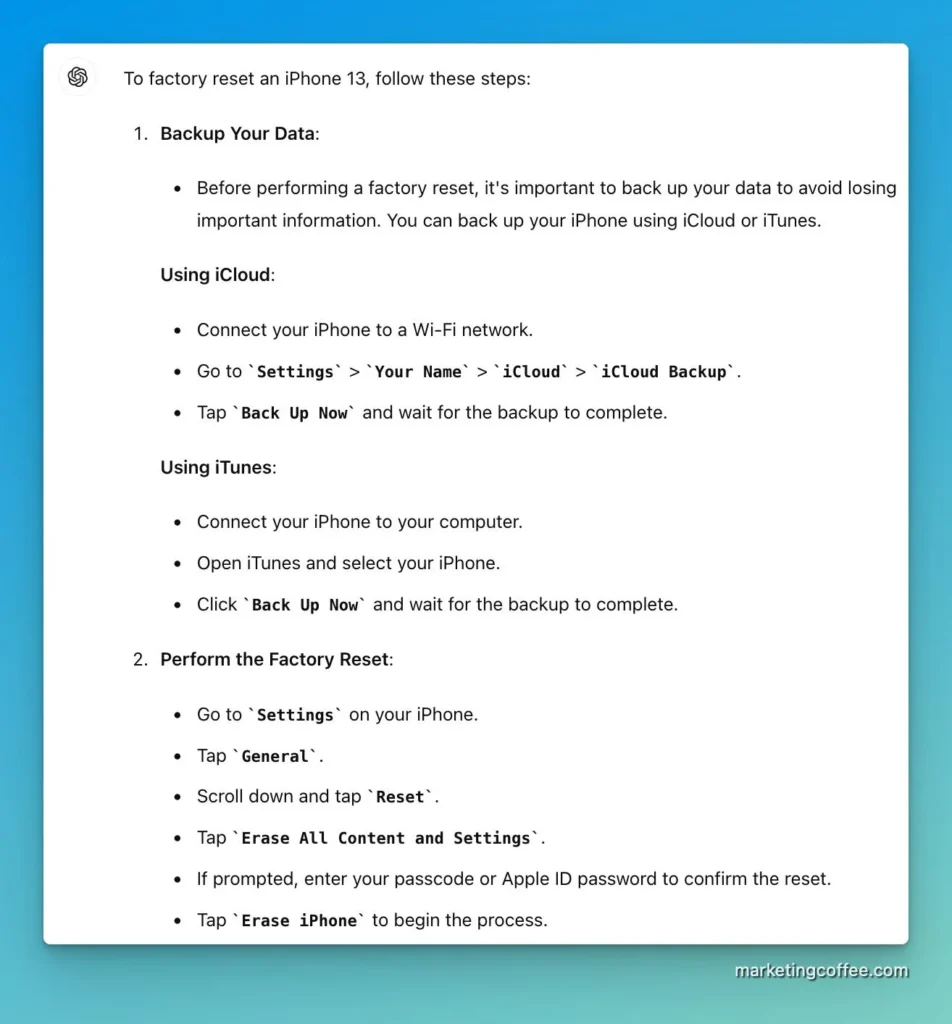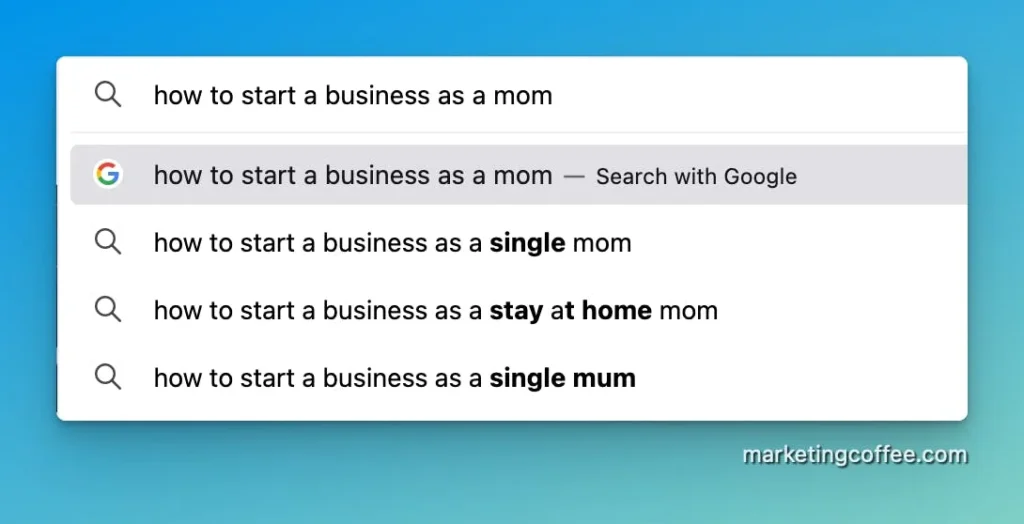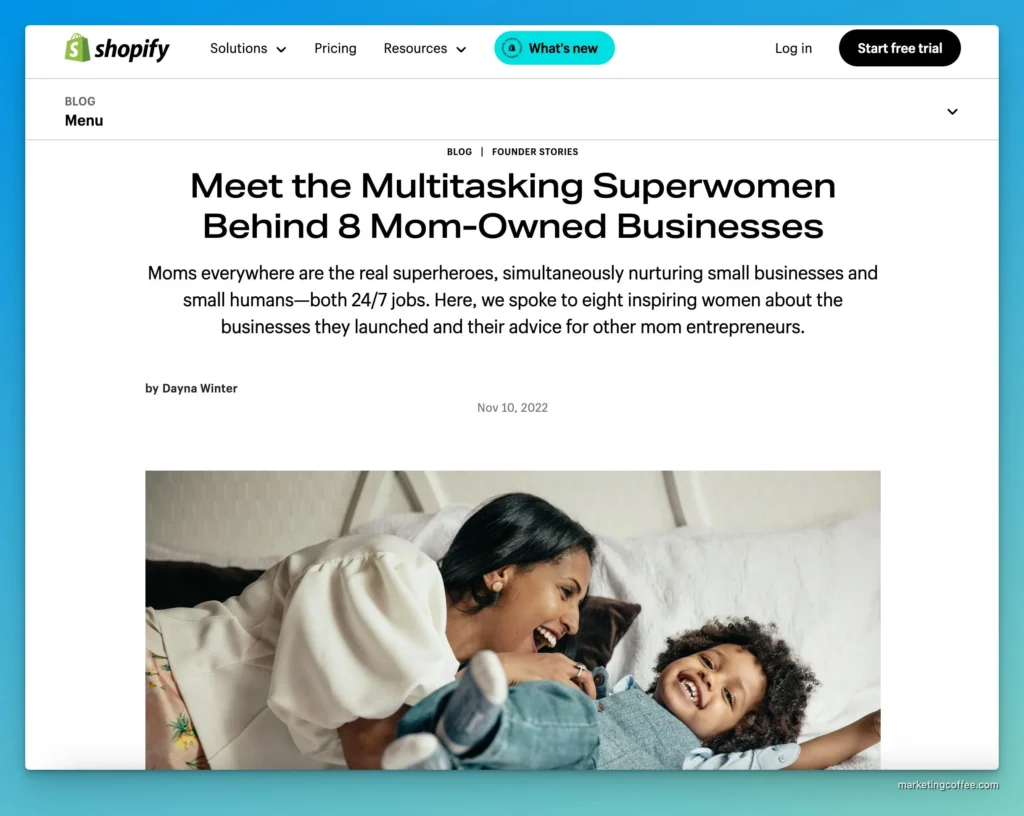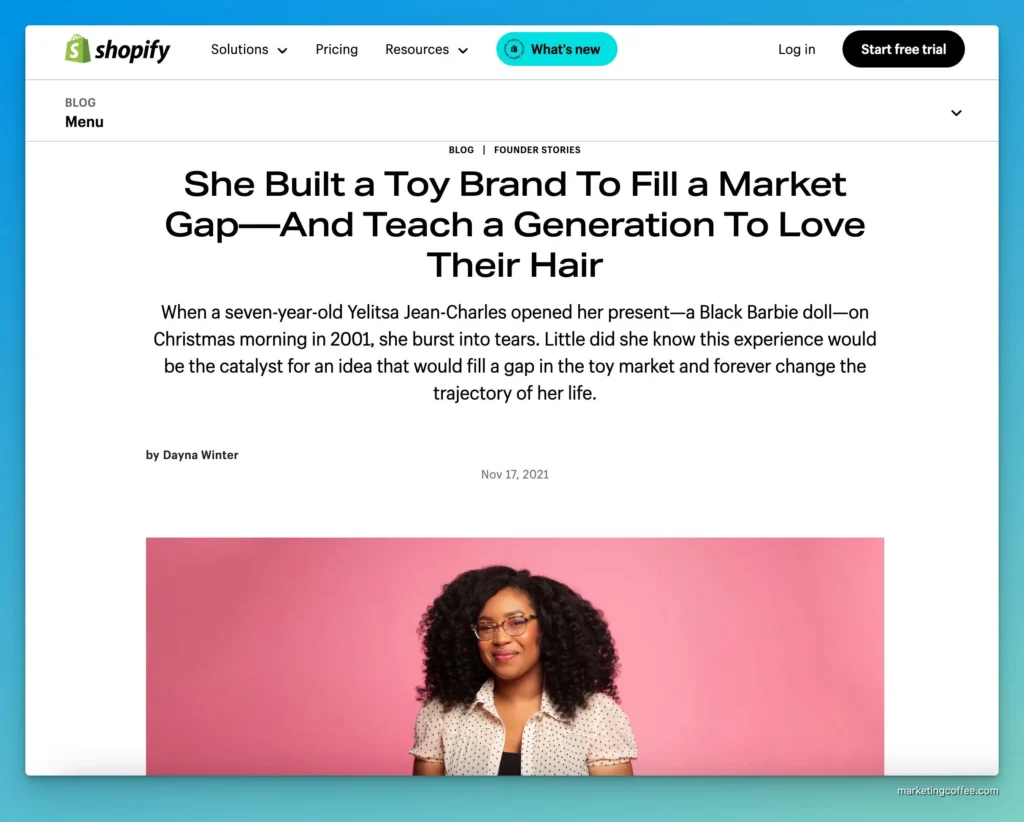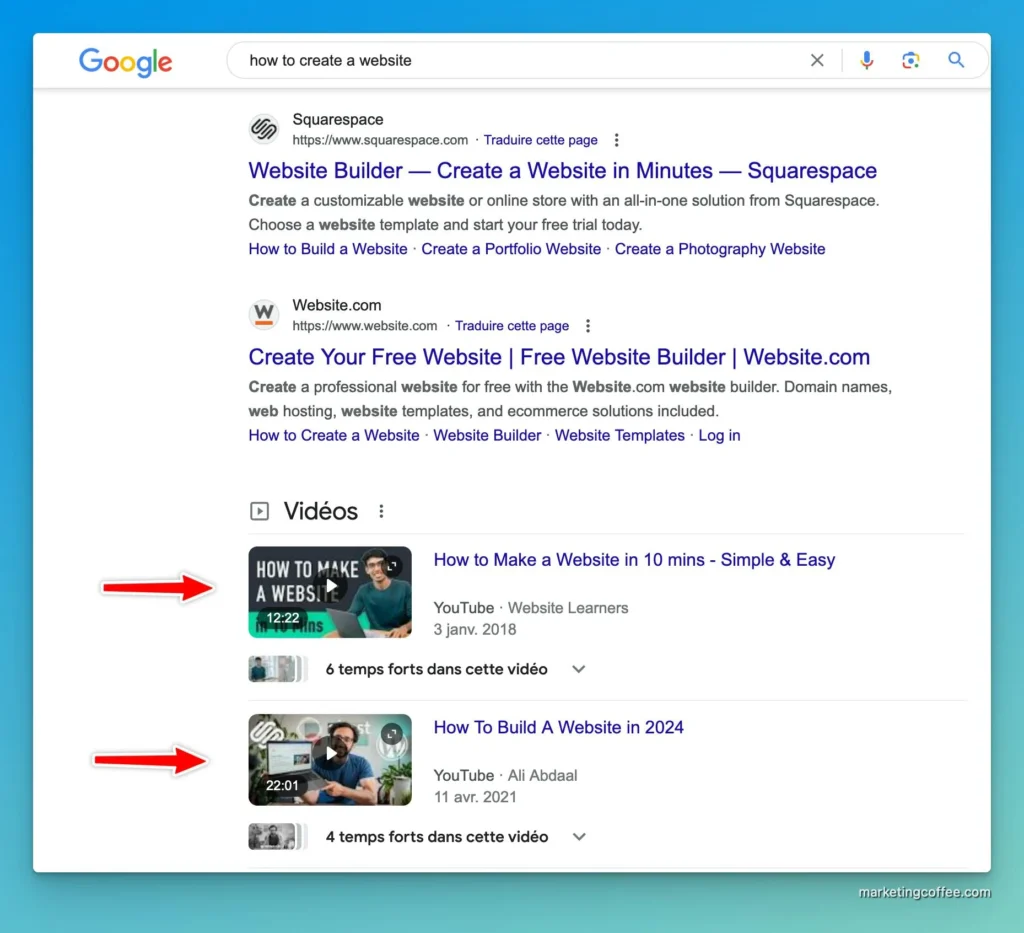As a marketer working for several clients, I often have dozens upon dozens of Chrome tabs open at any given time.
Although one could argue that I could close them, I do need many of them to remain readily available.
I keep juggling between different ad managers.
Several PowerPoint decks I need to refer to.
Various landing pages. Excel spreadsheets.
You name it.
Amid this Chrome-induced chaos, I discovered a simple Chrome extension that has changed how I manage my projects and campaigns.
It’s called Workona. Workona is a free Chrome extension that creates « spaces » in Chrome.
Each « space » is dedicated to a project. Or, in my case, to a client.
I can add as many tabs, bookmarks, docs, notes, and tasks as possible in my spaces. They function as a single source of truth for all web-based resources.
Escape the Chrome chaos and increase productivity
First, download Workona’s Chrome extension here and sign up using your email. Then, you can sync your resources across multiple devices.
Once that’s done, a new Workona window should appear.
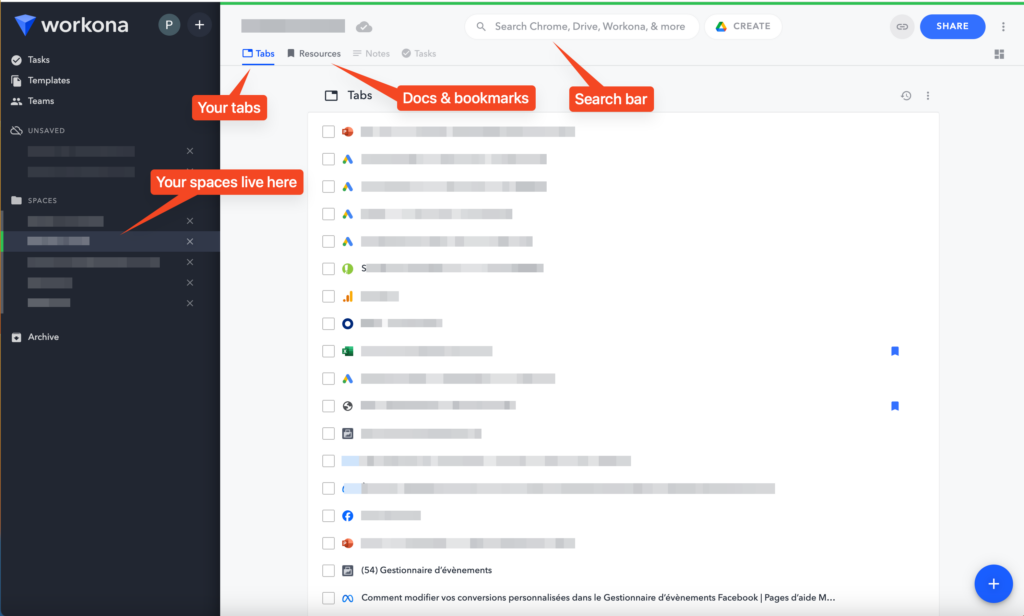
Your spaces are located in the left column. I currently have one space per client.
You can access your project’s tabs, resources (think of Excel spreadsheets), notes, and tasks in each space. This is where you organize all the information that you need.
When you need to switch between projects, click on the related space.
This will display all currently opened tabs for your other project. You can now jump from one project to the other.
You can also add notes to each project and organize them by sections. The note-taking experience is excellent. You can share your notes, resources, and tasks with your team.
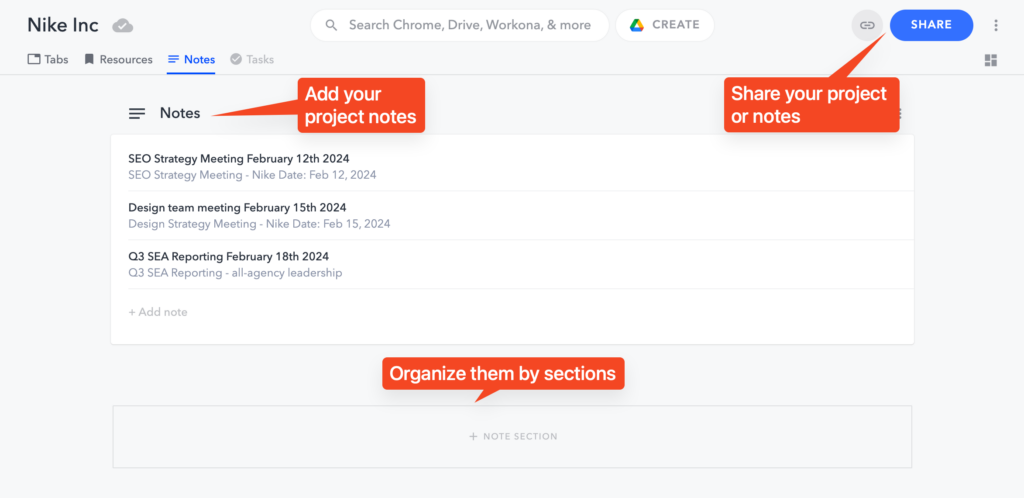
You can go further and organize your tasks directly in Workona. To do so, add tasks in the « Tasks » section. You can set due dates, add attachments, or link resources to each task.
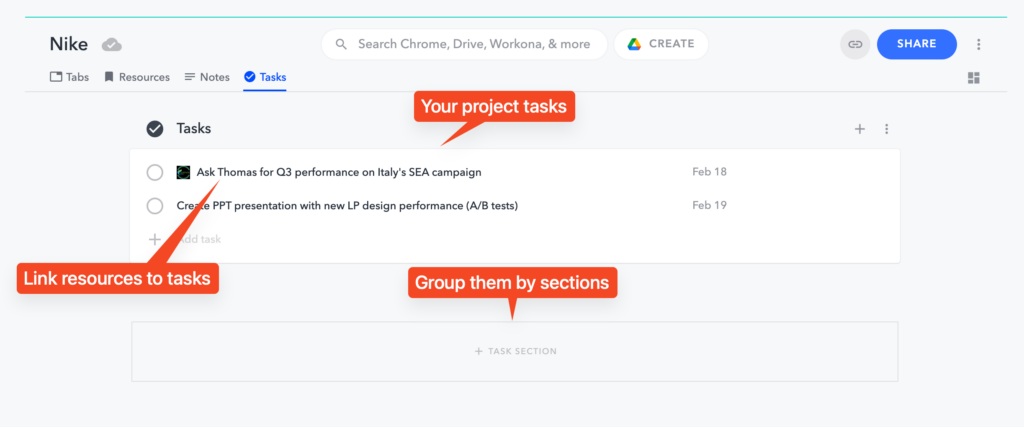
And now, over to you!
Here’s the workflow I use daily. It is helping me save hours per week because I no longer have to constantly search for the right tab, document, or spreadsheet.
Set up your spaces
- Create one space per project (or client)
- In each space, create resource sections to organize your documents
- Sections can be used to further break down into sub-projects
Organize your tabs
- Open your work tabs as you would normally do
- Add the important ones to the resources section (that way, they won’t go away)
- Work as usual, close unnecessary tabs at the end of the day
Centralize information
- Add your project notes in the notes section
- Share your spaces with colleagues
- Add important tasks to keep track of milestones
That’s it for today. If you found this interesting, consider subscribing to my newsletter.
It’s free – and I will send you 3 new marketing hacks you can use immediately every week.